I have been using WordPress ever since I started blogging here on Ghacks in 2005. It has been a pleasant ride most of the time, with the occasional rough bump down the road. As a WordPress administrator, you have access to thousands of different plugins that extend or improve the blog’s functionality. One issue that you may experience after installing plugins is that your site may load slower than before. Plugins can have an impact on the site’s load time, the server load and overall performance. The more plugins you have installed, the slower your site may become.
That’s a big issue in times where search engines are favoring fast loading websites. It also may mean that you have to upgrade your hosting to keep up with the performance requirements of your website.
P3, Plugin Performance Profiler, is a free WordPress plugin that analyzes the performance of frontend plugins. Frontend plugins are all plugins that are executed during page loading time.
Installation
Just open Plugins > Add New in your WordPress admin dashboard and search for P3. Click on the Install Now link to install the plugin, and on Activate on the next screen to activate it. You can alternatively download it from the official WordPress Plugin repository to install it manually on your blog.
Usage
Open Tools > P3 Plugin Profiler and click the Start Scan button to run the standard scan. The program will load several posts and pages from your site to calculate individual plugin performance data. You can alternatively run a manual scan instead, which allows you to pick the pages and posts that you want to load on the site. The benefit here is that you can specify exactly which posts and pages you want to use for the sample.
Once done, results are displayed in the program interface.
You should now see the average plugin impact on the site’s load time, the number of MySQL queries that are run per visit and a runtime breakdown by plugin.
If plugin impact appears to be to high, or if you have a plugin installed that is using a lot of resources, you may want to consider replacing it or removing it completely from the site. You can deactivate plugins before you run the test again to see if the deactivation has a positive impact on the frontend page loading times. You could furthermore install an alternative to see if it is lighter on the resource side.
There is however no option to compare scans with each other, which is unfortunately. It is also not clear why the performance profiler itself is listed in the results, as it does not really make a whole lot of sense.
Still, if you are hearing complaints from readers or are noticing server peak load times and resource usage, you may want to check out the Plugin Performance Profiler plugin to see which plugin may be causing it.
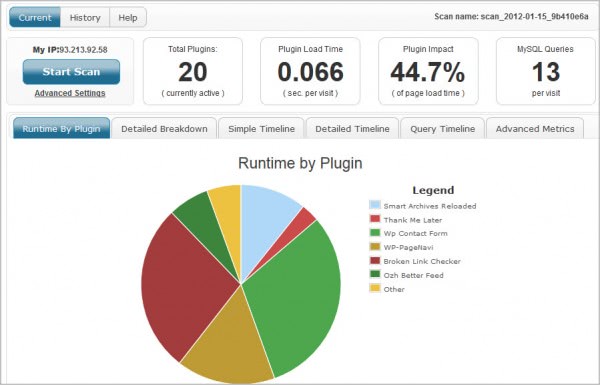
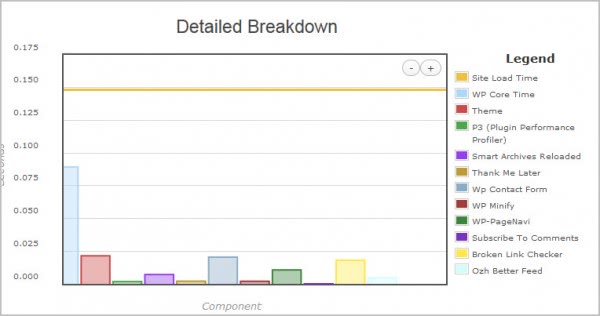
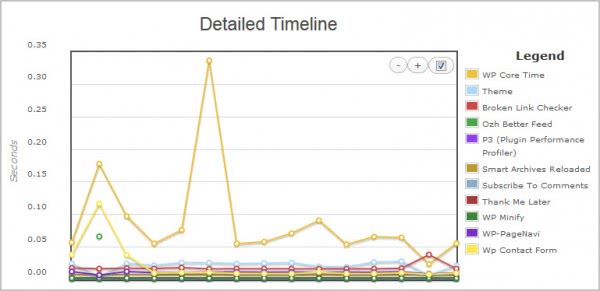
0 comments:
Post a Comment